Introduction
Having to contact someone for tech support is never a fun chore. Trust us, even in our business we are also having to pick up that phone and call tech support from one of our vendors just as much as we receive tech support calls for our services. The sheer amount of technical processes that have to be in order for something to work is quite astounding, The fact that we have a working computer world at all is a miracle.
Over the years of being on both sides of that tech support call, I have learned what works well and what does not to solve a problem. Once a tech support connection is made, it is imperative that both parties work together to solve the mutual problem. The client has something that does not work and wants it working, while the support tech needs to learn as much of the situation as possible in order to make the create the best solution. Without proper communication, the support person may attempt to fix something that isn’t broken or provide instructions that do not help whatsoever. To create the best environment possible, I have created this blog to help paint a picture of effective communication to solve problems.
(For Non Swift Clients Reading this, we provide direct chat rooms to our clients for faster service, it will be referenced in the blog)
Start with a story or get straight to the point
The first question to ask yourself when contacting Tech Support is if this is an issue that you have dealt with before. If both your and your tech know exactly what is happening and how to solve it, get right to the point. Just E-mail the Screenshot or post it to the Support Chat Room. However, it is good to still pay attention for replies in case there are follow up questions, the same symptom may in fact have a unusual case
If, on the other hand, this is a new issue that you are unfamiliar with, the best thing you can do is to start with a story
- Explain what you were doing
- Explain what happened when the issue started
- Explain what it is now preventing you from doing
- Explain what you have done up until this point to try and fix it.
1. Explain what you were doing
Many conversion typical start with “my _____ is not working”. As important as it is for tech support to know that the thing is now working, things very rarely go wrong with some sort of catalyst. Something needed to change for something to go wrong. Sometimes this is not the clients doing, but something in back end that has changed. Either way, learning the steps that led up to the error is vital to know. One of the most important steps to proper troubleshooting is the ability for the Support tech to recreate the error.
2. Explain what happened when the issue started
Did the error come up because of a pressed button? a few minutes after re-boot? Whenever a program or pop-up is loaded? Issues are triggered by something, and it is important to be absolutely precise on the action that was taken. Broader explanations like “I was working in this program when this happened” or “This thing randomly happens” are not very useful in resolving the problems. With close enough attention patterns can usually be identified. Support Techs need to understand the pattern or interval of the issue to help narrow down the cause.
3. Explain what it is now preventing you from doing
Usually by explaining why this is a problem is good for the tech to understand the urgency of the situation. In extremely urgent situations, it may be better for the Tech to provide a quick band-aid solution so that the client can continue on with their work. Non-urgent situations allow the tech more breathing room to expand their investigation and find a better, more permanent solution. Sometimes the symptom and the disease are completely different from each other, like a program causing the computer to freeze. The client just wants the computer running again whereas the tech may want to fix the program so that it doesn’t freeze again. Be clear what expectations you hope to get from the call and be reasonable with the time expectation of whether you just want an urgent band-aid or you are searching for a long-term fix.
4. Explain what you have done up until this point
If you have not tried the basic troubleshooting techniques, you know the Support tech is going to ask you to do them. Try reconnecting to the Internet, or restarting the program. Try rebooting the computer or waiting 5 minutes to see if the problem goes away on its own. Then when dealing with the tech, list the things you have tried. This will help lower your problem solving time with the tech and provide more confidence with the tech that it is not just a simple problem.
Work With the Tech
If you start with a story, you share most important information that the support needs to start troubleshooting the issue. Here are a few bonus tips to assist the tech in solving the problem.
Stay Calm
Your work is important to you, and we understand that. We also understand how frustrating computer issues can be, especially when they come up 20 minutes before you shift ends or first thing in the morning when you are ready for work. Time spent arguing with a tech about the problem is time spent not solving the problem. To be honest, I appreciate clients that start the conversation with an honest small rant about how frustrating this problem is, but then focus their attention on solving the problem with me, it shows that expression frustration is important, but also shows that the most important thing in the moment is solving the problem.
Be Ready for Remote Access
One of the best methods to solving a problem is to watch the client run into it; therefore, one of the best methods to explain a problem is to allow the tech to see it in action. Remote Access is great for this, here’s a few tips to speed up the process
- Have the Remote Access program loaded and prepped before contacting tech support. Provide consent to remote access in the original message
- If possible, minimize and clear as many programs from your computer windows as possible. Please save all work as well since the tech may want to restart the computer or close programs
- If you have 2 monitors, please place the error or issue on the primary monitor, as that is the screen that is first seen when remote connecting in.
- Stick around while the Tech is accessing your computer in case they need credentials typed in or for you to repeat the process.
Play-by-Play
Whether you are on the phone, by e-mail, or over chat. Always describe the actions you take during the troubleshooting time out-loud for the tech to listen. Sometimes all that is wrong is the client missing a step in the process or either person is working too fast or too slow. It may take longer to do everything step by step, but 9 times out of 10 it will solve the problem faster, more efficiently, and with much less frustration.
Prepare to Learn
It is almost impossible to have work without some level of computer interaction, and I confidently believe that every person has the capacity to learn more about the computers they use. Do not sell yourself short in computer knowledge and believe that it is something unfathomable. Take every interaction with Tech support as a way to learn a bit more about how computers work, because the best way to never have to deal with tech support is to solve problems yourself. Google is a great resource for typing in error messages or how to do something and seeing what the Internet says about them (Trust us, we use it a lot more than we care to admit). We at Swiftgrid want to help build your strengths as a computer user and are happy to teach how to solve problems instead of just solving them for you.
Thanks for Reading! Stay turned for more episodes on understanding and improving Tech Support.
Check Out Episode 2: The Tech Support Process