Guest Post Written By Tenai Scott. Tenai.ca
By default, Windows has a set of applications that it uses to open different types of files. In this post we will show you two simple ways to change the default app that is used to open your files.
Changing/ Setting the Default Program
Step 1. Open the Default Programs Menu in the Control Panel
- Open the start menu by clicking on the windows icon or pressing the windows key on your keyboard.
- Search for and click on “Default Programs”

Step 2. Click on ”Set Your Default Programs”


Step 3. Choose Default Program
- In the programs sidebar, choose the program that you would like as your default.
- Click “Set this program as default”


Associate a File Type with a Program
Step 1. Open the Default Programs Menu in the Control Panel
- Open the start menu by clicking on the windows icon or pressing the windows key on your keyboard.
- Search for and click on “Default Programs”



Step 2. Click on “Associate a File Type or Protocol with a Program”


Step 3. Click on the File Type That You Would like to Associate with a Program, Then Click ”Change Program”


Step 4. Choose the New Default Program You Would like to Use