Vacation Replies
When you leave your office, it’s usually good practice to let your staff and clients know that you will be gone and not replying to emails (well we hope you don’t have to answer emails on your vacation!). Here is how you can setup Auto-Responding in your MySwiftBox email.
First Login to your email online at myswiftbox.com/mail
Once logged in, click on the Settings Tab.

Once in Settings:
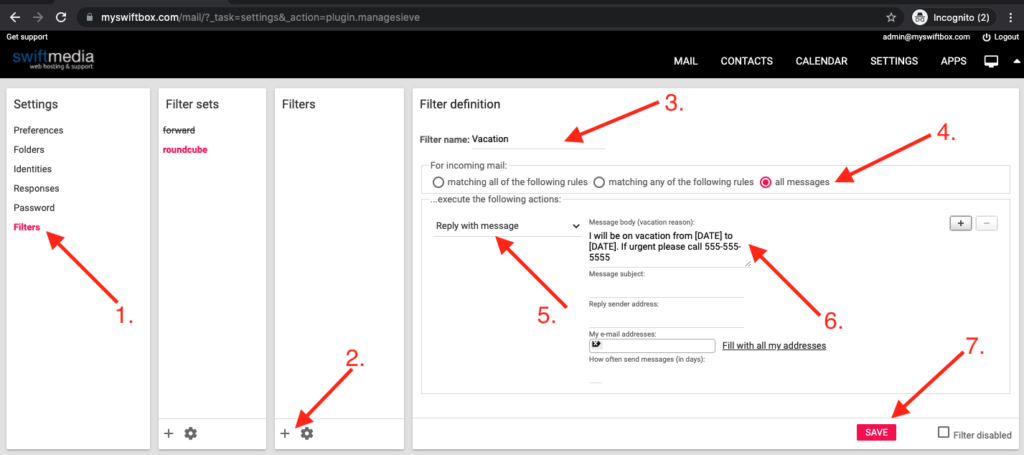
- Click on Filters
- Under the Filters Card, click on the + sign
- Name your filter something that you will remember, like Vacation.
- For Incoming Mail: click on all messages
- Click on the dropdown and select “Reply with message”
- Write in your vacation message into the message body
- You can also add a Message Subject.
- If you have an email alias that you want to send from, add it into the Sender Address.
- Click Save
Thats it!
Emails will be begin replying with your vacation message. Currently there is no timing option, so you will have to enable this before you leave for vacation and turn it off once you get back.